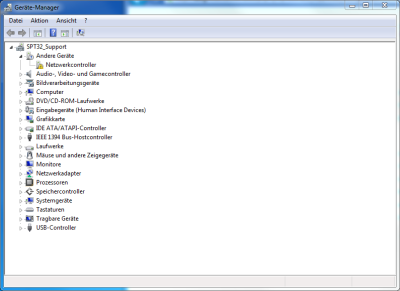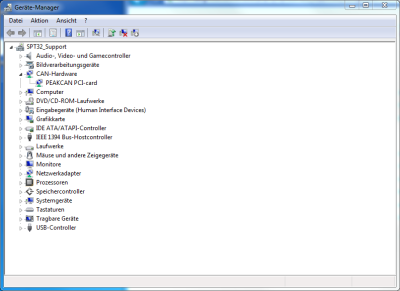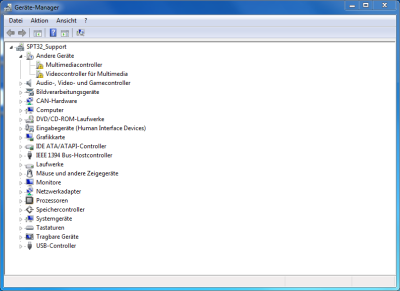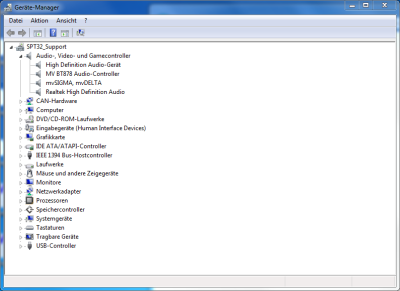~~TOC~~
Supported MT200 PC Configuration for SymPhoTime 32
NOTE: When upgrading your system we strongly encourage you to do so by purchasing a pre-tested PC from PicoQuant. While we try our best to support custom PC setups we cannot guarantee that all the components will work together.
Windows 10
- not supported for controlling the MicroTime 200
Windows 8
- not supported for controlling the MicroTime200
- suported for the “Analysis Mode”
Windows 7 (64bit)
- not supported for controlling the MicroTime200
not supported:
- DataTranslation PCI framegrabber - no driver available for 64 bit systems - cannot work neither within nor outside SymPhoTime64 software
- Supported for the “Analysis Mode”
Windows 7 (32bit)
supported Hardware (for MicroTime200):
- Matrix Vision PCIe Framegrabber
http://www.picoquant.com/dl_software/MT200_Driver/MatrixVision_Framegrabber.zip - Peak CAN PCI board
http://www.picoquant.com/dl_software/MT200_Driver/PEAK_CAN_PCI.zip
not supported:
- Peak CAN PCIe board
- Peak CAN USB Adapter (should work …not tested yet)
- DataTranslation PCI framegrabber
Howto
- Backup the SymPhoTime settings folder to a USB drive. This folder can be found in the SymPhoTime Installation Directory, usually:
C:\Program Files\PicoQuant\SymPhoTime - Install Win7 32bit
- Install drivers for Network, Mainboard etc.
- Run windows update to fetch all the latest updates
- Install the Peak CAN PCI card
- Start Windows
- Check if the Peak CAN Controller Shows up in the Device Manager:
- Download an install the Peak CAN drivers:
- Make sure that Windows correctly recognizes the Peak CAN card after the Drivers have been installed:
- Shut down the PC and install the Matrix Vision PCIe framegrabber card.
- The Framegrabber PCIexpress card should be installed in a PCIexpress 1x slot. See slots in red circles in the image below.
- Verify that framegrabber Card has been recognized by Windows:
- Download an install the Matrix Vision drivers.
- restartWindows and check the Device Manager if the Drivers for the Matrix Vision PCIe Card has been correctly installed (mvSigma, mVDelta should show up under Audio, Video and Gamecontroller):
- Now download and install SymPhoTime32
- If you have your old preferences file you can Import it during the Installation process. It contains all necessary hardware and software settings for the SymPhoTime Software. If you do not have the Settings file you will have to start the SymPhoTime in Configuration Mode and reconfigure all hardware settings.
TCSPC Modules
- Supported: TimeHarp 200, all versions PicoHarp 300, up to version HydraHarp 400, up to version 1.2
- NOT SUPPORTED: TimeHarp 260, HydraHarp 2.0 and higher