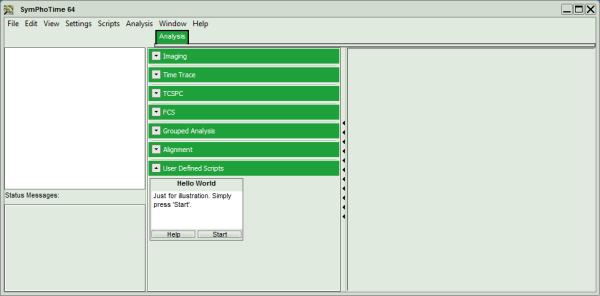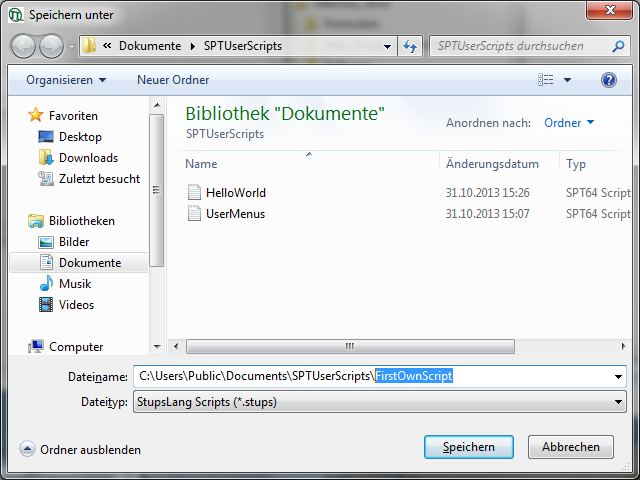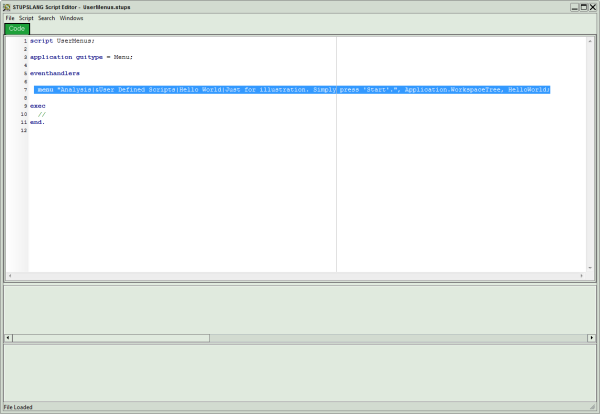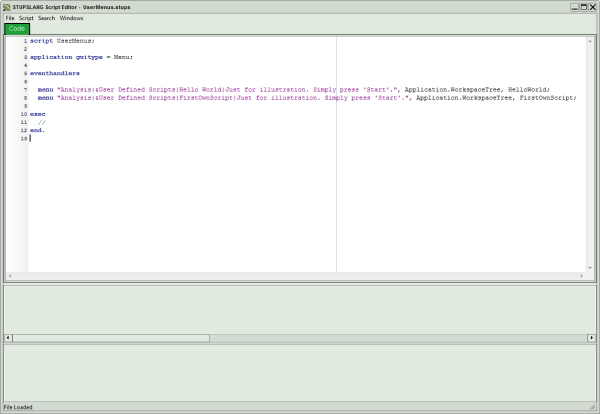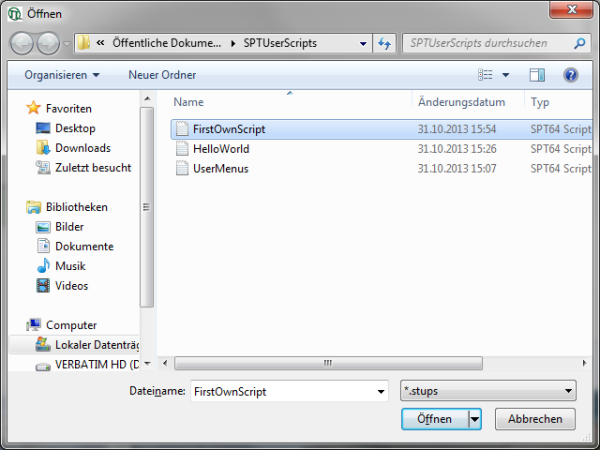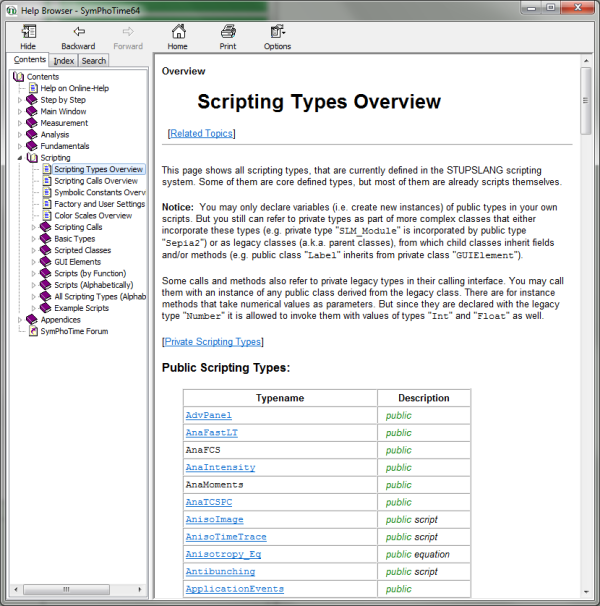Registering New Scripts in the SymPhoTime 64
Summary
This tutorial shows step-by-step, how a new script can be generated and registered in the SymPhoTime 64 software. Therefore, a present SymPhoTime 64 demo script “Hello World” is modified and registered as an additional new script.
Step-by-Step Tutorial
- Start SymPhoTime 64 software.
- Go to the “Analysis” tab.
- Start the script “Hello World” by clicking “Start”.
Note: Any script can be used as a basis to be modified. The “Hello World” script is just chosen for demonstration purposes.
Response: A window is generated.
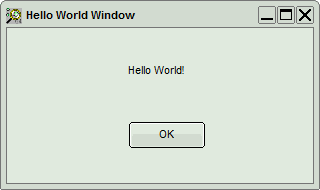
- Place the mouse over the “Hello World Window”, right mouse click and select “Show source code”.
Response: Another window with the source code appears.
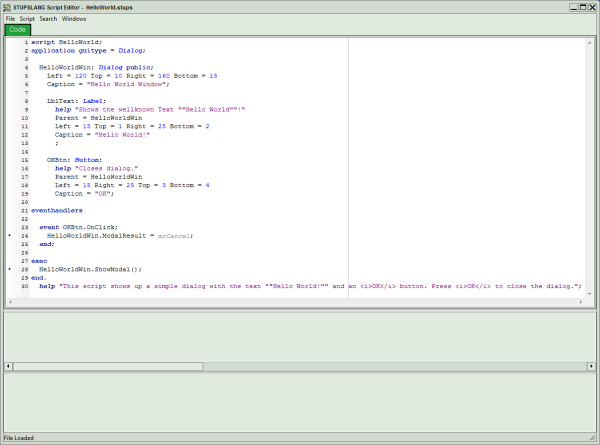
- Change the first line of the script from “script Hello World;” to “script FirstOwnScript;”
- The first line defines the name of the script used in the SymPhoTime software.
- In the main menu of the window, select “File\Save as”.
- Save the script in the folder C:\Users\Public\Documents\SPTUserScripts\“ and name it, in this case, enter “FirstOwnScript” and press “Save”.
- The script text is now saved under a different script name and file name. Physically, the file FirstOwnScript is generated.
- Close the script editor window.
- Close the “Hello World” Window.
- Select from the main menu: “Scripts\Manage Scripts”.
Response: The script manager window opens.
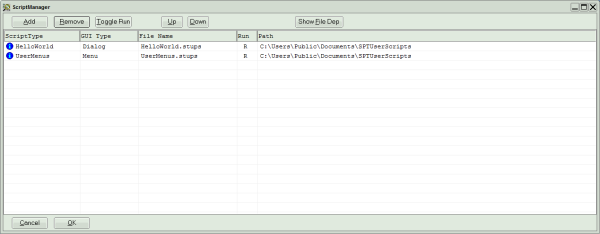
- Double click on the Line “UserMenus”.
Response: The STUPSLANG Script Editor window opens with the text of the script UserMenus.stups.
Note: This script controls the icons of the scripts in the “User Scripts”-tab.
- Copy the line ”menu “Analysis… ” and paste it one line below.
- Replace the “Hello World” in the copied line against “FirstOwnScript”.
- Goto “File\Save” and save the modified script.
- Close the script editor window.
- Again, go to “Script\Manage Scripts” on the main menu.
Response: The Script manager opens again.
- To register the new script, press “Add”.
Response: A window opens.
- Select the file
FirstOwnScript.
Response: The script appears in the Script Manager window.
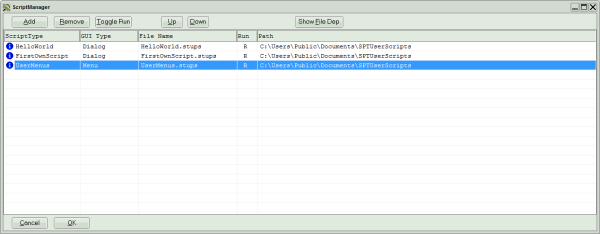
- Click “OK”.
Response: The script manager window closes and another window appears with the text “changes will take effect after restating the software”.
- Restart SymPhoTime 64.
Response: Under “User Defined Scripts”, now the newly generated script becomes visible and can be started.
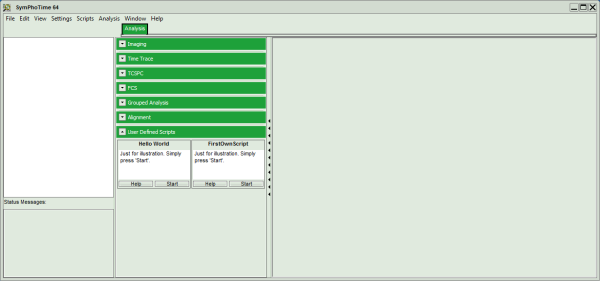
Note: All user modified scripts should be stored where indicated in the tutorial, allowing full access to the scripts also for users without administrator rights.
Scripting also allows to edit the online help for the user configured scripts. Look at the script code for any examples.
A detailed description of the scripting commands can be found in the online help under “Help\Contents” from the main menu.